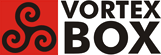User Tools
Trace:
vortexbox_command_line
Differences
This shows you the differences between two versions of the page.
| Both sides previous revision Previous revision | |||
|
vortexbox_command_line [2016/01/29 13:19] keith Rough Draft. Complete, just needs made pretty |
vortexbox_command_line [2016/01/29 21:53] keith |
||
|---|---|---|---|
| Line 1: | Line 1: | ||
| - | ** Vortexbox Command Line ** | + | ======Vortexbox Command Line====== |
| - | + | \\ | |
| - | + | =====How To Login To VortexBox===== | |
| - | How To Login To VortexBox | + | |
| Sometimes it is necessary to login to your VortexBox and enter commands to fix problems. Here's how to do it: | Sometimes it is necessary to login to your VortexBox and enter commands to fix problems. Here's how to do it: | ||
| - | 1. On the VortexBox (using a Keyboard and Monitor IE **//NOT//** Headless) | + | ====1. On the VortexBox==== |
| + | (using a Keyboard and Monitor IE **//NOT//** Headless) | ||
| If the VortexBox does not reboot, or does not come up on your network, you will have to use this method. | If the VortexBox does not reboot, or does not come up on your network, you will have to use this method. | ||
| Line 18: | Line 18: | ||
| - | 2. From a Web Browser | + | ====2. From a Web Browser==== |
| a. You can install Shell In A Box to get web browser access to the command line. See Shell In A Box. | a. You can install Shell In A Box to get web browser access to the command line. See Shell In A Box. | ||
| - | b. If you are using the Chrome or Chromium browser, you can install the Secure Shell Chrome extension for remote login. See http://vortexbox.org/threads/3771-Chrome-extension-for-remote-login(external link) for details. | + | b. If you are using the Chrome or Chromium browser, you can install the Secure Shell Chrome extension for remote login. See http://vortexbox.org/threads/3771-Chrome-extension-for-remote-login for details. |
| c. If you are using the Firefox browser, you can install FireSSH. See FireSSH Help(external link) for details. | c. If you are using the Firefox browser, you can install FireSSH. See FireSSH Help(external link) for details. | ||
| - | 3. From Windows | + | ====3. From Windows==== |
| You will need telnet/ssh client like CryptoTerm, PuTTY Portable, or PuTTY to do the login. PuTTY is fairly simple; CryptoTerm and PuTTY Portable have more features and provide a nicer interface. I recommend using CryptoTerm. | You will need telnet/ssh client like CryptoTerm, PuTTY Portable, or PuTTY to do the login. PuTTY is fairly simple; CryptoTerm and PuTTY Portable have more features and provide a nicer interface. I recommend using CryptoTerm. | ||
| Line 53: | Line 53: | ||
| - | 4. From a Mac | + | ====4. From a Mac==== |
| Mac OS X already provide Terminal, a command-line window, that can be used to login to VortexBox. Terminal is in the Utilities folder under Applications. | Mac OS X already provide Terminal, a command-line window, that can be used to login to VortexBox. Terminal is in the Utilities folder under Applications. | ||
| Start up Terminal and enter | Start up Terminal and enter | ||
| - | |||
| **ssh root@<vortexbox-ip-address>** | **ssh root@<vortexbox-ip-address>** | ||
| - | |||
| where <vortexbox-ip-address> is the IP address of your VortexBox. On my system, this would be | where <vortexbox-ip-address> is the IP address of your VortexBox. On my system, this would be | ||
| Line 87: | Line 85: | ||
| - | 5. From Linux | + | ====5. From Linux==== |
| Same as on the Mac. Use any Linux terminal emulator, such as Gnome Terminal, Konsole, or xterm. | Same as on the Mac. Use any Linux terminal emulator, such as Gnome Terminal, Konsole, or xterm. | ||
vortexbox_command_line.txt · Last modified: 2016/01/29 21:53 by keith
Page Tools
Except where otherwise noted, content on this wiki is licensed under the following license: CC Attribution-Share Alike 3.0 Unported