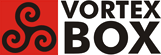User Tools
Trace:
installing_i386_images_using_a_usb_key
Differences
This shows you the differences between two versions of the page.
| Next revision | Previous revision | ||
|
installing_i386_images_using_a_usb_key [2015/07/01 16:02] andrew created |
installing_i386_images_using_a_usb_key [2016/04/02 14:04] (current) andrew |
||
|---|---|---|---|
| Line 1: | Line 1: | ||
| - | A USB key is one of the fastest and easiest ways to create boot media. You only need a fat32 formatted USB key. Most USB keys come formatted with fat32. It's OK if there are other files on hte key as long as there is enough from for the images files | + | A USB key is one of the fastest and easiest ways to create boot media. You only need a fat32 formatted USB key. Most USB keys come formatted with fat32. It's OK if there are other files on the USB key as long as there is enough room for the image files. |
| - | - Ordered List ItemDownload the the zip file with the install image and unzip the files onto your USB key. | + | The instructions are for a Windows computer. You can do this on Linux but it's a bit more complex ([[linux_installation_instructions|instructions here]]) |
| - | - Next you need to make the USB key bootable. You need the run a different utility for 32 0r 64 bit Windows version. Replace XX with 32 or 64 depending on your OS. Browse the USB key and go to /utils/winXX. Right click makebootXX.bat and select run as administrator. Then press enter in the text window. | + | - Download the the zip file with the install image and unzip the files onto your USB key. |
| + | - Next you need to make the USB key bootable. You need the run a different utility for 32 or 64 bit Windows versions. Replace XX with 32 or 64, in the following commands, depending on your OS. Browse the USB key and go to /utils/winXX. Right click makebootXX.bat and select run as administrator. Then press enter in the text window. | ||
| + | - Your USB key is now bootable. | ||
| + | - Put the USB key in the target machine and boot from it. You may need to reconfigure the boot order in your computers BIOS or press F10/F11/F12 (depending on your BIOS) during boot and select the USB key as the boot device. | ||
| + | - Once the key is booted select the image to install. | ||
| - | - Ordered List ItemYour USB key is now bootable. | + | __**WARNING:**__ Installing an image will erase all data on the target computer |
| - | - Ordered List ItemPut the USB key in the target machine and boot from it. You need need to reconfigure to boot order in your BISO or press F10/F12 during boot and select the USB key as the boot device. | + | - Once your image is installed you will be prompted to reboot power off etc. Select reboot. |
| - | + | - Remove the USB key from your machine so it won't boot again. | |
| - | - Once the key is booted select the image to install. | + | - Your image is installed! |
installing_i386_images_using_a_usb_key.1435780933.txt.gz · Last modified: 2015/07/01 16:02 by andrew
Page Tools
Except where otherwise noted, content on this wiki is licensed under the following license: CC Attribution-Share Alike 3.0 Unported