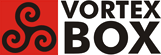User Tools
Trace:
how_to_install_tonido_on_2.3_vba
Differences
This shows you the differences between two versions of the page.
| Both sides previous revision Previous revision Next revision | Previous revision Last revision Both sides next revision | ||
|
how_to_install_tonido_on_2.3_vba [2016/01/29 15:14] ron |
how_to_install_tonido_on_2.3_vba [2016/02/23 23:31] ron |
||
|---|---|---|---|
| Line 1: | Line 1: | ||
| - | Tonido Server allows you to access all your files on your computer from a web browser, smartphone, tablet or even DLNA enabled devices. No setup necessary. | + | ====What is Tonido?==== |
| + | Tonido Server allows you to access all your files on your computer from a web browser, smartphone, tablet or even DLNA-enabled devices. No setup necessary. | ||
| You get an easy to remember link to your computer. e.g.: http://john.tonidoID.com. | You get an easy to remember link to your computer. e.g.: http://john.tonidoID.com. | ||
| Line 9: | Line 10: | ||
| ====Top 10 reasons to install and run Tonido 24x7:==== | ====Top 10 reasons to install and run Tonido 24x7:==== | ||
| - | -Secure, Private access to your data via an Unique Personal URL-Your files are on your Vortexbox. Its your own personal cloud with no monthly fees and no personal data on someone elses server. | + | -Secure, private access to your data via an Unique Personal URL. Your files are on your Vortexbox. It's your own personal cloud with no monthly fees and no personal data on someone else's server. |
| -Manage your files remotely from anywhere | -Manage your files remotely from anywhere | ||
| - | -Create an URL for any file and share -Instead of uploading files to external servers, you can use Webshare application to create an URL to a file and share the URL with your friends. You will still know who accessed your shared files and exactly when they accessed it. | + | -Create an URL for any file and share. Instead of uploading files to external servers, you can use Webshare application to create an URL to a file and share the URL with your friends. You will still know who accessed your shared files and exactly when they accessed it. |
| - | -Stream your Videos -Watch your videos stored at home straight through your browser. | + | -Stream your Videos. Watch your videos stored at home straight through your browser. |
| -Listen to your music collection from anywhere | -Listen to your music collection from anywhere | ||
| Line 21: | Line 22: | ||
| -Manage your Finances with the Money Manager EX (MMEX) app | -Manage your Finances with the Money Manager EX (MMEX) app | ||
| - | -Backup anytime/anywhere-Tonido Backup lets you backup files/folders to another computer within your home or even with another computer that is outside your home network. | + | -Backup anytime/anywhere. Tonido Backup lets you backup files/folders to another computer within your home or even with another computer that is outside your home network. |
| -Your personal blog with the Thots app | -Your personal blog with the Thots app | ||
| - | -Oh and Its Free and cross Platform -Available on Windows/Mac/Linux! | + | -Oh and it's free and cross platform - Available on Windows/Mac/Linux! |
| - | ===Here's how to install the current version of Tonido on VortexBox:=== | + | ====How to install Tonido on VortexBox 2.3:==== |
| - | 1. Download the latest Debian package for Tonido: | + | 0. Login to your VortexBox. |
| + | |||
| + | 1. Install needed packages. Only have to do this once. | ||
| + | <code>yum install binutils libpng12</code> | ||
| + | |||
| + | 2. Download the latest Debian package for Tonido (version 7.83.0.27601 as of Feb. 2016): | ||
| <code> | <code> | ||
| rm -rf /tmp/tonido | rm -rf /tmp/tonido | ||
| Line 38: | Line 44: | ||
| </code> | </code> | ||
| | | ||
| - | 2. Unpack the .deb archive to get data.tar.gz and control.tar.gz: | + | 3. Unpack the .deb archive to get data.tar.gz and control.tar.gz: |
| <code> | <code> | ||
| Line 44: | Line 50: | ||
| ls -l | ls -l | ||
| </code> | </code> | ||
| - | Note: If you get | ||
| - | <code> | + | 4. Save the previous installation, if it exists. Skip this step if there is no previous installation in /usr/local/tonido. |
| - | bash: ar: command not found | + | |
| - | </code> | + | |
| - | then install the binutils package to get the /usr/bin/ar command: | + | |
| <code> | <code> | ||
| - | yum install binutils | + | /usr/local/tonido/tonido.sh stop |
| + | mv /usr/local/tonido /usr/local/tonido.bak | ||
| </code> | </code> | ||
| - | Then try "ar -xv TonidoSetup.deb" again. | + | If you wish to start with a fresh configuration: |
| - | + | ||
| - | 3. Save the previous installation, if it exists. Skip this step if there is no previous installation in /usr/local/tonido. | + | |
| <code> | <code> | ||
| - | /usr/local/tonido/tonido.sh stop | + | mv /root/tonido /root/tonido.bak |
| - | mv /usr/local/tonido /usr/local/tonido.bak | + | |
| </code> | </code> | ||
| - | 4. Unpack data.tar.gz in / to create /usr/local/tonido, /usr/share/applications|menu|pixmaps, etc.: | + | 5. Unpack data.tar.gz in / to create /usr/local/tonido, /usr/share/applications|menu|pixmaps, etc.: |
| <code> | <code> | ||
| Line 70: | Line 69: | ||
| </code> | </code> | ||
| - | 5. Start the Tonido server: | + | 6. Start the Tonido server: |
| <code> | <code> | ||
| /usr/local/tonido/tonido.sh start | /usr/local/tonido/tonido.sh start | ||
| </code> | </code> | ||
| + | You should then see the message | ||
| + | <code> | ||
| + | nohup: redirecting stderr to stdout | ||
| + | </code> | ||
| + | Hit Enter to get a command prompt. | ||
| + | |||
| + | This will start the Tonido server and create the /root/tonido directory and the configuration file /root/tonido/data/configex.xml. | ||
| + | |||
| + | If you wish to verify Tonido is running. | ||
| + | <code> | ||
| + | ps -ef | grep tonidoconsole | ||
| + | </code> | ||
| + | |||
| + | 7. Note: in recent versions of Tonido (Feb. 2016), the value of **RemoteAdmin** is already set to **1**, so the configex.xml file does not have to be edited, and this step can be skipped. | ||
| - | 6. To enable administration from a remote browser, stop the server and edit /root/tonido/data/configex.xml: | + | To enable administration from a remote browser, stop the server and edit /root/tonido/data/configex.xml: |
| <code> | <code> | ||
| Line 91: | Line 104: | ||
| /usr/local/tonido/tonido.sh start | /usr/local/tonido/tonido.sh start | ||
| </code> | </code> | ||
| + | You will again see the message | ||
| + | <code> | ||
| + | nohup: redirecting stderr to stdout | ||
| + | </code> | ||
| + | Then hit Enter to get a command prompt. | ||
| - | 7. In a browser, go to the Tonido web interface at http://vortexbox-ip:10001 to create account, configure folders, etc. You can also access the Tonido web interface at https://accountname.tonidoid.com | + | 8. In a browser, go to the Tonido web interface at http://vortexbox-ip:10001 to create account, configure folders, etc. You can also access the Tonido web interface at https://accountname.tonidoid.com |
| - | 8. To have Tonido autostart at boot, edit /usr/local/sbin/network_up.sh: | + | To access your personal Tonido Cloud on an iPhone or iPad, install the free Tonido App from the App Store. Login and setup a passcode for additional security. |
| + | 9. Create service file for Tonido: | ||
| + | |||
| + | A service file allows Tonido to be controlled by the systemctl command to start, stop, and get status. | ||
| + | |||
| + | Create and edit the service file: | ||
| + | <code>nano /lib/systemd/system/tonido.service</code> | ||
| + | Add the following lines to the file: | ||
| <code> | <code> | ||
| - | nano /usr/local/sbin/network_up.sh | + | [Unit] |
| - | </code> | + | Description=Tonido Server |
| + | After=local-fs.target network.target | ||
| - | Add the line | + | [Service] |
| + | Type=forking | ||
| + | User=root | ||
| + | ExecStart=/usr/local/tonido/tonido.sh start | ||
| + | ExecStop=/usr/local/tonido/tonido.sh stop | ||
| + | Restart=on-failure | ||
| + | RestartSec=5 | ||
| - | <code> | + | [Install] |
| - | /usr/local/tonido/tonido.sh start | + | WantedBy=multi-user.target |
| </code> | </code> | ||
| - | |||
| - | to the end of the file. | ||
| Write the file (**control-o**) and exit (**control-x**). | Write the file (**control-o**) and exit (**control-x**). | ||
| - | 9. Delete work files: | + | To start Tonido: |
| + | <code>systemctl start tonido</code> | ||
| + | |||
| + | To stop Tonido: | ||
| + | <code>systemctl stop tonido</code> | ||
| + | |||
| + | To check Tonido status: | ||
| + | <code>systemctl status tonido</code> | ||
| + | |||
| + | To enable autostart at boot: | ||
| + | <code>systemctl enable tonido</code> | ||
| + | |||
| + | To disable autostart at boot: | ||
| + | <code>systemctl disable tonido</code> | ||
| + | |||
| + | 10. Delete work files: | ||
| <code> | <code> | ||
| rm -rf /tmp/tonido | rm -rf /tmp/tonido | ||
| </code> | </code> | ||
| - | 10. If you are happy with the new install, and want to delete the backup (if you created it in step 3): | + | 11. If you are happy with the new install, and want to delete the backups (if you created them in step 4): |
| <code> | <code> | ||
| rm -rf /usr/local/tonido.bak | rm -rf /usr/local/tonido.bak | ||
| - | </code> | + | rm -rf /root/tonido.bak |
| + | </code> | ||
how_to_install_tonido_on_2.3_vba.txt · Last modified: 2016/02/24 00:37 by ron
Page Tools
Except where otherwise noted, content on this wiki is licensed under the following license: CC Attribution-Share Alike 3.0 Unported