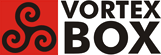User Tools
Trace:
how_to_install_phpsysinfo_on_vortexbox_2.3
Differences
This shows you the differences between two versions of the page.
| Both sides previous revision Previous revision Next revision | Previous revision Next revision Both sides next revision | ||
|
how_to_install_phpsysinfo_on_vortexbox_2.3 [2016/02/12 18:09] ron [How to add an icon for phpsysinfo to the VB GUI] |
how_to_install_phpsysinfo_on_vortexbox_2.3 [2016/02/13 01:23] ron |
||
|---|---|---|---|
| Line 1: | Line 1: | ||
| =====How to install the System Information page on VortexBox 2.3===== | =====How to install the System Information page on VortexBox 2.3===== | ||
| + | |||
| + | **Note: these instructions should also work on VortexBox 2.4 if you substitute "dnf" for "yum" to install packages.** | ||
| + | |||
| The System Information page provides useful information about the VortexBox system configuration and status. | The System Information page provides useful information about the VortexBox system configuration and status. | ||
| It has been a useful feature in past releases of VortexBox. | It has been a useful feature in past releases of VortexBox. | ||
| - | However, it is not yet available in the official VortexBox 2.3 release. | + | However, it is not available in the official VortexBox 2.3 release. |
| Here's how to install the system infomation page (phpsysinfo) on VB 2.3. These notes show how to install the package. | Here's how to install the system infomation page (phpsysinfo) on VB 2.3. These notes show how to install the package. | ||
| Line 11: | Line 14: | ||
| See http://vortexbox.org/forum/vortexbox/help/59630-hddtemp-in-sysinfo-not-quite-working?p=59642#post59642 for more info. | See http://vortexbox.org/forum/vortexbox/help/59630-hddtemp-in-sysinfo-not-quite-working?p=59642#post59642 for more info. | ||
| - | 1. Login to your VortexBox; see Login. | + | 1. Login to your VortexBox; see [[VortexBox Command Line]]. |
| If this is the first time you are installing the System Information page on VB 2.3, continue with step 2. | If this is the first time you are installing the System Information page on VB 2.3, continue with step 2. | ||
| Line 17: | Line 20: | ||
| 2. Install the hddtemp and lm_sensors packages: | 2. Install the hddtemp and lm_sensors packages: | ||
| + | ===VortexBox 2.3=== | ||
| <code>yum install hddtemp lm_sensors</code> | <code>yum install hddtemp lm_sensors</code> | ||
| + | ===VortexBox 2.4=== | ||
| + | <code>dnf install hddtemp lm_sensors</code> | ||
| 3. Enable and start the hddtemp daemon, which monitors hard drive temperatures: | 3. Enable and start the hddtemp daemon, which monitors hard drive temperatures: | ||
| Line 74: | Line 79: | ||
| Hopefully, you will see the System Information page. | Hopefully, you will see the System Information page. | ||
| You can change the appearance of the page by selecting a template from the menu at the top of the page. | You can change the appearance of the page by selecting a template from the menu at the top of the page. | ||
| - | There are 9 templates to choose from: aqua, clean, cream, idash, jstyle_blue, jstyle_green, nextgen, phpsysinfo, and two. | + | There are 11 templates to choose from: aqua, blue, clean, cleansyn, cream, idash, jstyle_blue, jstyle_green, nextgen, phpsysinfo, and two. |
| Try different templates and pick one you like. phpsysinfo is the default, but I like aqua better. | Try different templates and pick one you like. phpsysinfo is the default, but I like aqua better. | ||
| - | |||
| - | Here's what the 3.1.12 System Information page looks like on my VB 2.3 VBA with the aqua template. | ||
| - | Note that it shows the Distro Name as "VortexBox 2.3", whereas 3.1.11 showed the Distro Name as "Fedora release 20 (Heisenbug)". | ||
| 8. If you are happy with the display, and you have an older version of phpsysinfo (3.1.17) installed, | 8. If you are happy with the display, and you have an older version of phpsysinfo (3.1.17) installed, | ||
| Line 134: | Line 136: | ||
| If there are other changes to iconlist.php, you'll have to redo step 2 on the new version of iconlist.php. | If there are other changes to iconlist.php, you'll have to redo step 2 on the new version of iconlist.php. | ||
| - | 5. In a browser, go to the VB GUI web page http://vortexbox-ip. | + | 5. In a browser, go to the VB GUI web page http://vortexbox or http://vortexbox-ip. |
| You should see the phpsysinfo icon with the label "System Information". | You should see the phpsysinfo icon with the label "System Information". | ||
| Click the icon. A new tab should open with the phpsysinfo page. | Click the icon. A new tab should open with the phpsysinfo page. | ||
how_to_install_phpsysinfo_on_vortexbox_2.3.txt · Last modified: 2016/02/13 01:31 by ron
Page Tools
Except where otherwise noted, content on this wiki is licensed under the following license: CC Attribution-Share Alike 3.0 Unported