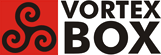User Tools
Trace:
how_to_install_tonido_on_2.3_vba
Differences
This shows you the differences between two versions of the page.
| Both sides previous revision Previous revision | |||
|
how_to_install_tonido_on_2.3_vba [2016/02/23 23:31] ron |
how_to_install_tonido_on_2.3_vba [2016/02/24 00:37] (current) ron Add tonido service file |
||
|---|---|---|---|
| Line 69: | Line 69: | ||
| </code> | </code> | ||
| - | 6. Start the Tonido server: | + | 6. Create service file for Tonido: |
| + | A service file allows Tonido to be controlled by the systemctl command to start, stop, and get status. | ||
| + | |||
| + | Create and edit the service file: | ||
| + | <code>nano /lib/systemd/system/tonido.service</code> | ||
| + | Add the following lines to the file: | ||
| <code> | <code> | ||
| - | /usr/local/tonido/tonido.sh start | + | [Unit] |
| + | Description=Tonido Server | ||
| + | After=local-fs.target network.target | ||
| + | |||
| + | [Service] | ||
| + | Type=forking | ||
| + | User=root | ||
| + | ExecStart=/usr/local/tonido/tonido.sh start | ||
| + | ExecStop=/usr/local/tonido/tonido.sh stop | ||
| + | Restart=on-failure | ||
| + | RestartSec=5 | ||
| + | |||
| + | [Install] | ||
| + | WantedBy=multi-user.target | ||
| </code> | </code> | ||
| - | You should then see the message | + | Write the file (**control-o**) and exit (**control-x**). |
| - | <code> | + | |
| - | nohup: redirecting stderr to stdout | + | |
| - | </code> | + | |
| - | Hit Enter to get a command prompt. | + | |
| + | 7. Start the Tonido server: | ||
| + | |||
| + | <code>systemctl start tonido</code> | ||
| This will start the Tonido server and create the /root/tonido directory and the configuration file /root/tonido/data/configex.xml. | This will start the Tonido server and create the /root/tonido directory and the configuration file /root/tonido/data/configex.xml. | ||
| - | If you wish to verify Tonido is running. | + | To verify Tonido is running: |
| - | <code> | + | <code>systemctl status tonido</code> |
| - | ps -ef | grep tonidoconsole | + | |
| - | </code> | + | If you want to autostart Tonido at boot time: |
| + | <code>systemctl enable tonido</code> | ||
| - | 7. Note: in recent versions of Tonido (Feb. 2016), the value of **RemoteAdmin** is already set to **1**, so the configex.xml file does not have to be edited, and this step can be skipped. | + | 8. Note: in recent versions of Tonido (Feb. 2016), the value of **RemoteAdmin** is already set to **1**, so the configex.xml file does not have to be edited, and this step can be skipped. |
| To enable administration from a remote browser, stop the server and edit /root/tonido/data/configex.xml: | To enable administration from a remote browser, stop the server and edit /root/tonido/data/configex.xml: | ||
| <code> | <code> | ||
| - | /usr/local/tonido/tonido.sh stop | + | systemctl stop tonido |
| nano /root/tonido/data/configex.xml | nano /root/tonido/data/configex.xml | ||
| </code> | </code> | ||
| Line 101: | Line 119: | ||
| Then restart the server: | Then restart the server: | ||
| - | <code> | + | <code>systemctl start tonido</code> |
| - | /usr/local/tonido/tonido.sh start | + | |
| - | </code> | + | |
| - | You will again see the message | + | |
| - | <code> | + | |
| - | nohup: redirecting stderr to stdout | + | |
| - | </code> | + | |
| - | Then hit Enter to get a command prompt. | + | |
| - | 8. In a browser, go to the Tonido web interface at http://vortexbox-ip:10001 to create account, configure folders, etc. You can also access the Tonido web interface at https://accountname.tonidoid.com | + | 9. In a browser, go to the Tonido web interface at http://vortexbox-ip:10001 to create account, configure folders, etc. You can also access the Tonido web interface at https://accountname.tonidoid.com |
| To access your personal Tonido Cloud on an iPhone or iPad, install the free Tonido App from the App Store. Login and setup a passcode for additional security. | To access your personal Tonido Cloud on an iPhone or iPad, install the free Tonido App from the App Store. Login and setup a passcode for additional security. | ||
| - | 9. Create service file for Tonido: | + | 10. Delete work files: |
| - | A service file allows Tonido to be controlled by the systemctl command to start, stop, and get status. | + | <code>rm -rf /tmp/tonido</code> |
| + | 11. If you are happy with the new install, and want to delete the backups (if you created them in step 4): | ||
| - | Create and edit the service file: | ||
| - | <code>nano /lib/systemd/system/tonido.service</code> | ||
| - | Add the following lines to the file: | ||
| <code> | <code> | ||
| - | [Unit] | + | rm -rf /usr/local/tonido.bak |
| - | Description=Tonido Server | + | rm -rf /root/tonido.bak |
| - | After=local-fs.target network.target | + | |
| - | + | ||
| - | [Service] | + | |
| - | Type=forking | + | |
| - | User=root | + | |
| - | ExecStart=/usr/local/tonido/tonido.sh start | + | |
| - | ExecStop=/usr/local/tonido/tonido.sh stop | + | |
| - | Restart=on-failure | + | |
| - | RestartSec=5 | + | |
| - | + | ||
| - | [Install] | + | |
| - | WantedBy=multi-user.target | + | |
| </code> | </code> | ||
| - | Write the file (**control-o**) and exit (**control-x**). | + | 12. Commands to control Tonido: |
| To start Tonido: | To start Tonido: | ||
| Line 153: | Line 150: | ||
| To disable autostart at boot: | To disable autostart at boot: | ||
| <code>systemctl disable tonido</code> | <code>systemctl disable tonido</code> | ||
| - | |||
| - | 10. Delete work files: | ||
| - | |||
| - | <code> | ||
| - | rm -rf /tmp/tonido | ||
| - | </code> | ||
| - | 11. If you are happy with the new install, and want to delete the backups (if you created them in step 4): | ||
| - | |||
| - | <code> | ||
| - | rm -rf /usr/local/tonido.bak | ||
| - | rm -rf /root/tonido.bak | ||
| - | </code> | ||
how_to_install_tonido_on_2.3_vba.1456288262.txt.gz · Last modified: 2016/02/23 23:31 by ron
Page Tools
Except where otherwise noted, content on this wiki is licensed under the following license: CC Attribution-Share Alike 3.0 Unported