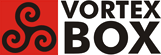User Tools
Trace:
how_to_install_tonido_on_2.3_vba
Differences
This shows you the differences between two versions of the page.
| Both sides previous revision Previous revision Next revision | Previous revision Next revision Both sides next revision | ||
|
how_to_install_tonido_on_2.3_vba [2016/01/29 15:22] ron |
how_to_install_tonido_on_2.3_vba [2016/02/06 23:02] ron [How to install Tonido on VortexBox 2.3:] |
||
|---|---|---|---|
| Line 1: | Line 1: | ||
| + | ====What is Tonido?==== | ||
| Tonido Server allows you to access all your files on your computer from a web browser, smartphone, tablet or even DLNA-enabled devices. No setup necessary. | Tonido Server allows you to access all your files on your computer from a web browser, smartphone, tablet or even DLNA-enabled devices. No setup necessary. | ||
| Line 27: | Line 28: | ||
| -Oh and it's free and cross platform - Available on Windows/Mac/Linux! | -Oh and it's free and cross platform - Available on Windows/Mac/Linux! | ||
| - | ====Here's how to install the current version of Tonido on VortexBox:==== | + | ====How to install Tonido on VortexBox 2.3:==== |
| 0. Login to your VortexBox. | 0. Login to your VortexBox. | ||
| - | 1. Download the latest Debian package for Tonido: | + | 1. Install needed packages. Only have to do this once. |
| + | <code>yum install binutils libpng12</code> | ||
| + | |||
| + | 2. Download the latest Debian package for Tonido (version 7.83.0.27601 as of Feb. 2016): | ||
| <code> | <code> | ||
| rm -rf /tmp/tonido | rm -rf /tmp/tonido | ||
| Line 40: | Line 44: | ||
| </code> | </code> | ||
| | | ||
| - | 2. Unpack the .deb archive to get data.tar.gz and control.tar.gz: | + | 3. Unpack the .deb archive to get data.tar.gz and control.tar.gz: |
| <code> | <code> | ||
| Line 46: | Line 50: | ||
| ls -l | ls -l | ||
| </code> | </code> | ||
| - | Note: If you get | ||
| - | <code> | + | 4. Save the previous installation, if it exists. Skip this step if there is no previous installation in /usr/local/tonido. |
| - | bash: ar: command not found | + | |
| - | </code> | + | |
| - | then install the binutils package to get the /usr/bin/ar command: | + | |
| - | + | ||
| - | <code> | + | |
| - | yum install binutils | + | |
| - | </code> | + | |
| - | Then try "ar -xv TonidoSetup.deb" again. | + | |
| - | + | ||
| - | 3. Save the previous installation, if it exists. Skip this step if there is no previous installation in /usr/local/tonido. | + | |
| <code> | <code> | ||
| /usr/local/tonido/tonido.sh stop | /usr/local/tonido/tonido.sh stop | ||
| mv /usr/local/tonido /usr/local/tonido.bak | mv /usr/local/tonido /usr/local/tonido.bak | ||
| + | </code> | ||
| + | If you wish to start with a fresh configuration: | ||
| + | <code> | ||
| + | mv /root/tonido /root/tonido.bak | ||
| </code> | </code> | ||
| - | 4. Unpack data.tar.gz in / to create /usr/local/tonido, /usr/share/applications|menu|pixmaps, etc.: | + | 5. Unpack data.tar.gz in / to create /usr/local/tonido, /usr/share/applications|menu|pixmaps, etc.: |
| <code> | <code> | ||
| Line 72: | Line 69: | ||
| </code> | </code> | ||
| - | 5. Start the Tonido server: | + | 6. Start the Tonido server: |
| <code> | <code> | ||
| /usr/local/tonido/tonido.sh start | /usr/local/tonido/tonido.sh start | ||
| </code> | </code> | ||
| + | You should then see the message | ||
| + | <code> | ||
| + | nohup: redirecting stderr to stdout | ||
| + | </code> | ||
| + | Hit Enter to get a command prompt. | ||
| - | 6. To enable administration from a remote browser, stop the server and edit /root/tonido/data/configex.xml: | + | This will start the Tonido server and create the /root/tonido directory and the configuration file /root/tonido/data/configex.xml. |
| + | |||
| + | If you wish to verify Tonido is running. | ||
| + | <code> | ||
| + | ps -ef | grep tonidoconsole | ||
| + | </code> | ||
| + | |||
| + | 7. Note: in recent versions of Tonido (Feb. 2016), the value of **RemoteAdmin** is already set to **1**, so the configex.xml file does not have to be edited, and this step can be skipped. | ||
| + | |||
| + | To enable administration from a remote browser, stop the server and edit /root/tonido/data/configex.xml: | ||
| <code> | <code> | ||
| Line 93: | Line 104: | ||
| /usr/local/tonido/tonido.sh start | /usr/local/tonido/tonido.sh start | ||
| </code> | </code> | ||
| + | You will again see the message | ||
| + | <code> | ||
| + | nohup: redirecting stderr to stdout | ||
| + | </code> | ||
| + | Then hit Enter to get a command prompt. | ||
| + | |||
| + | 8. In a browser, go to the Tonido web interface at http://vortexbox-ip:10001 to create account, configure folders, etc. You can also access the Tonido web interface at https://accountname.tonidoid.com | ||
| - | 7. In a browser, go to the Tonido web interface at http://vortexbox-ip:10001 to create account, configure folders, etc. You can also access the Tonido web interface at https://accountname.tonidoid.com | + | To access your personal Tonido Cloud on an iPhone or iPad, install the free Tonido App from the App Store. Login and setup a passcode for additional security. |
| - | 8. To have Tonido autostart at boot, edit /usr/local/sbin/network_up.sh: | + | 9. To have Tonido autostart at boot, edit /usr/local/sbin/network_up.sh. Note: this file may not exist when you try to edit it. Just enter the nano command and the file will be created when you write the file and exit nano. |
| <code> | <code> | ||
| Line 111: | Line 129: | ||
| Write the file (**control-o**) and exit (**control-x**). | Write the file (**control-o**) and exit (**control-x**). | ||
| - | 9. Delete work files: | + | 10. Delete work files: |
| <code> | <code> | ||
| rm -rf /tmp/tonido | rm -rf /tmp/tonido | ||
| </code> | </code> | ||
| - | 10. If you are happy with the new install, and want to delete the backup (if you created it in step 3): | + | 11. If you are happy with the new install, and want to delete the backups (if you created them in step 4): |
| <code> | <code> | ||
| rm -rf /usr/local/tonido.bak | rm -rf /usr/local/tonido.bak | ||
| - | </code> | + | rm -rf /root/tonido.bak |
| + | </code> | ||
how_to_install_tonido_on_2.3_vba.txt · Last modified: 2016/02/24 00:37 by ron
Page Tools
Except where otherwise noted, content on this wiki is licensed under the following license: CC Attribution-Share Alike 3.0 Unported