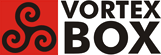User Tools
Trace:
copying_arm_images_to_boot_media_using_a_microsoft_windows_pc
Differences
This shows you the differences between two versions of the page.
| Next revision | Previous revision Next revision Both sides next revision | ||
|
copying_arm_images_to_boot_media_using_a_microsoft_windows_pc [2015/07/01 13:29] andrew created |
copying_arm_images_to_boot_media_using_a_microsoft_windows_pc [2015/07/01 13:30] andrew |
||
|---|---|---|---|
| Line 7: | Line 7: | ||
| You will also need to decompress the image. The best tool for this is [[http://www.7-zip.org/|7-zip]] | You will also need to decompress the image. The best tool for this is [[http://www.7-zip.org/|7-zip]] | ||
| - | 1. Decompress the image using 7-zip | + | - Decompress the image using 7-zip |
| - | 2. Run alex's USB Image Tool (as administrator) and copy the image to a CF card of the type that fits into your ARM unit. | + | - Run alex's USB Image Tool (as administrator) and copy the image to a CF card of the type that fits into your ARM unit. |
| - | **Note**__Underlined Text__: Use the fattest CF card you have. It will make Linux boot faster and run faster. | + | __**Note**__ : Use the fattest CF card you have. It will make Linux boot faster and run faster. |
copying_arm_images_to_boot_media_using_a_microsoft_windows_pc.txt · Last modified: 2015/07/07 14:39 by andrew
Page Tools
Except where otherwise noted, content on this wiki is licensed under the following license: CC Attribution-Share Alike 3.0 Unported